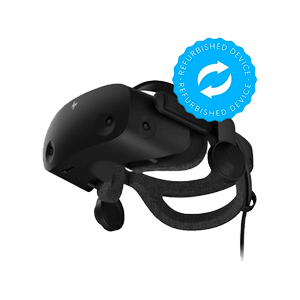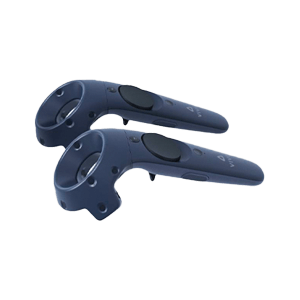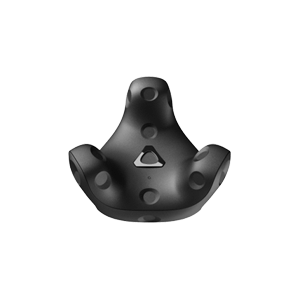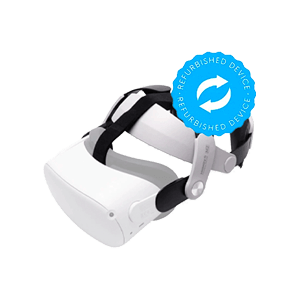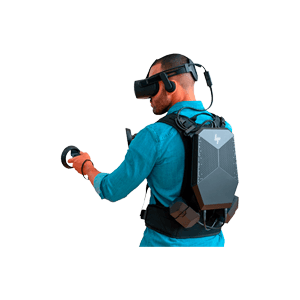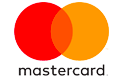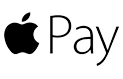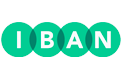What is SideQuest and how do you use it?
If you just bought a Quest 2, you might think the official Oculus Store is the only way to purchase games. But did you know that there is an entirely different platform where you can also download games? This platform is called SideQuest. In this article we explain what SideQuest is all about and how you can put games on your Quest 2 via this platform.
SideQuest is a platform where you can download games for the Quest 1 and Quest 2. The difference with with the official Oculus Store is that in principle anyone can place his or her developed game or SideQuest, while the Oculus Store has strict requirements for the content that becomes available on it. This means that there are a lot of games on SideQuest that you can't find in the Oculus Store. Think of experimental games, technical demos and ports/mods of existing games. SideQuest is actually made possible by the community that puts its own games on it. In addition, there are also games that originated on SideQuest, but due to their success on this platform have been taken over by the Oculus Store (such as Gorilla Tag and Pavlov VR).
Additionally, SideQuest is packed with with useful features and tools that allow users to customize "hidden" settings. For example, it is possible to adjust the texture resolution and refresh rate, resize video recordings, activate cloud backup and much more.
How to get started with SideQuest?
Getting Started with SideQuest is very simple. Many detailed step-by-step plans can be found online, but in short it comes down to the following:
1. Download and install SideQuest. This can be done via this link: https://sidequestvr.com/download.
2. Enable "USB Debugging".
- Open the Sidequest app on your Computer.
- Connect the Quest to your Computer via an Oculus Link USB cable.
- Put on the Quest headset. You should now see a window open asking you to allow USB debugging.
- Check the with box labeled "Always allow from this computer" and click OK.
3. Install one of the Apps.
- Click the thumbnail image or title of the app.
- Click "Install Latest" on the app's page.
4. Launch the app from your Quest headset.
- From your Quest headset, go to Library -> Unknown Resources.
- Click on the app you want to launch in the list on the right.
Learn more about this subject?
Contact with us! Our specialists are happy to help you.
Send a message Check out our other blogs